How to use the “Descriptions” section?
Learn how to use the 'Descriptions' section to modify the identity of your establishment.
Using the “Description” section allows you to strengthen your online identity by offering a complete view of its establishment, its history and its services through the long description. Attributes detail specific facilities and services, improving SEO and appeal to potential customers. The media section enriches the listing with photos, increasing visual engagement. Together, these elements help build a cohesive and engaging online presence, essential for attracting and retaining customers.
To start, click on 'Local Profile' then on 'Establishments'.
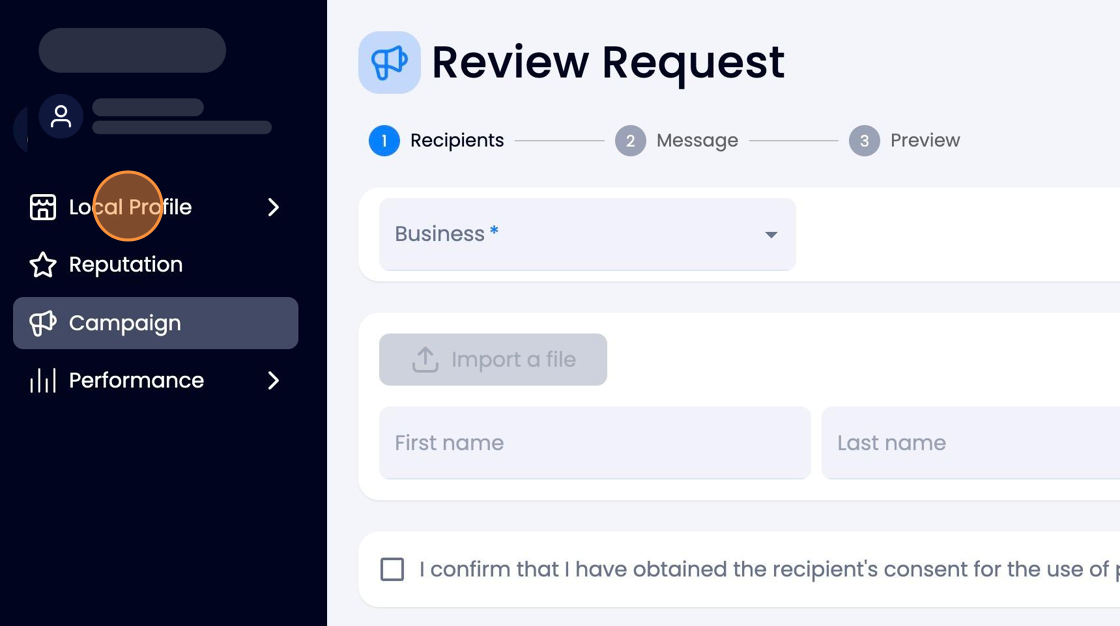
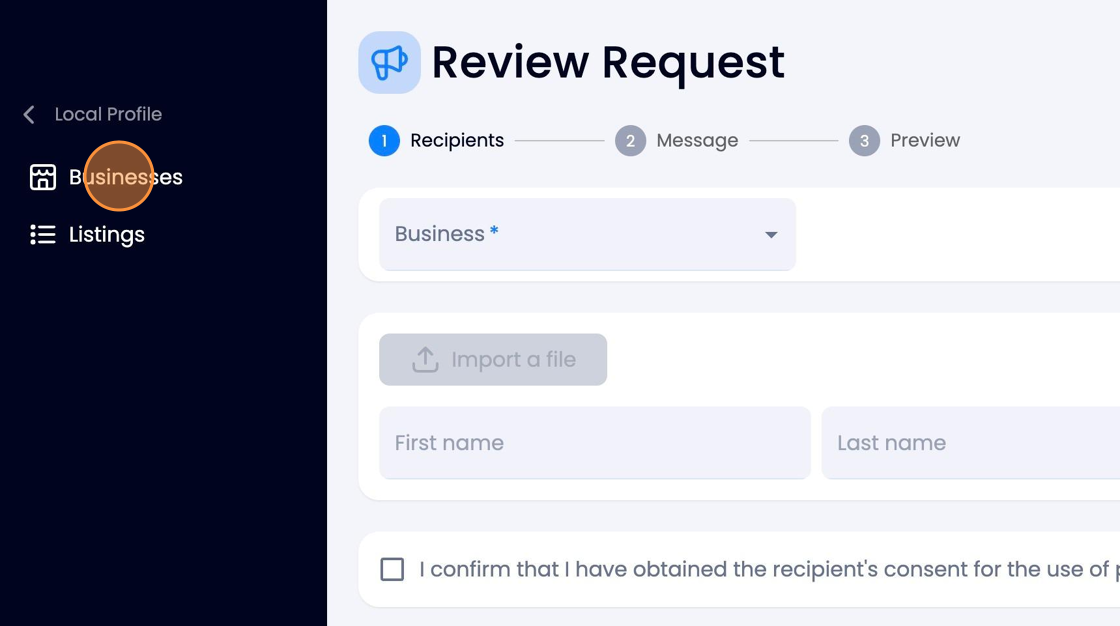
Once on the 'Establishments' page, you will be able to choose the establishment you wish to modify.
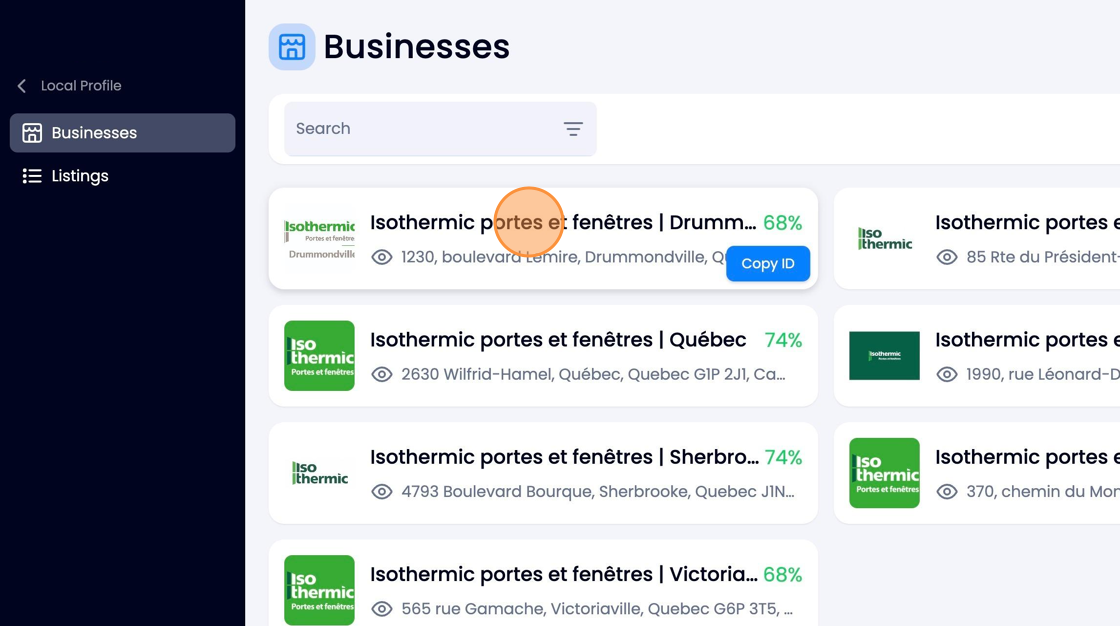
In the section named 'Descriptions', you will have 3 subsections: 'Long Description', 'Attributes', and 'Media'.
You can click on the subsections to access their options.
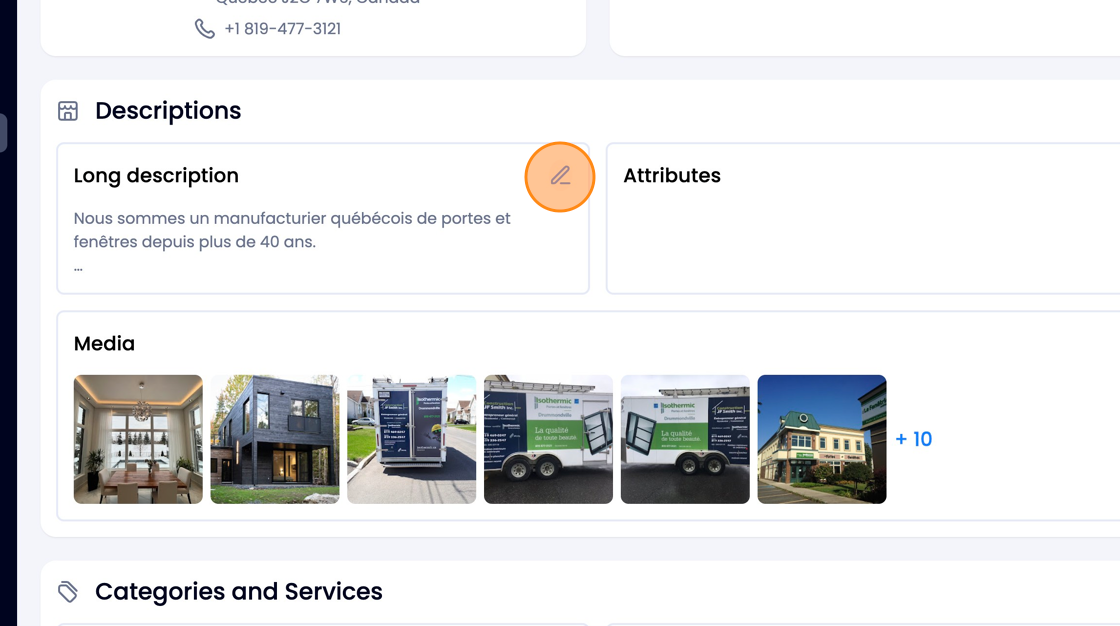
Long Description
The long description will be the one that appears on your Google listing. It allows you to properly describe the establishment, its history, and its offerings.
Once you have finished writing the description of your establishment, click on 'Save' to publish it on Google.
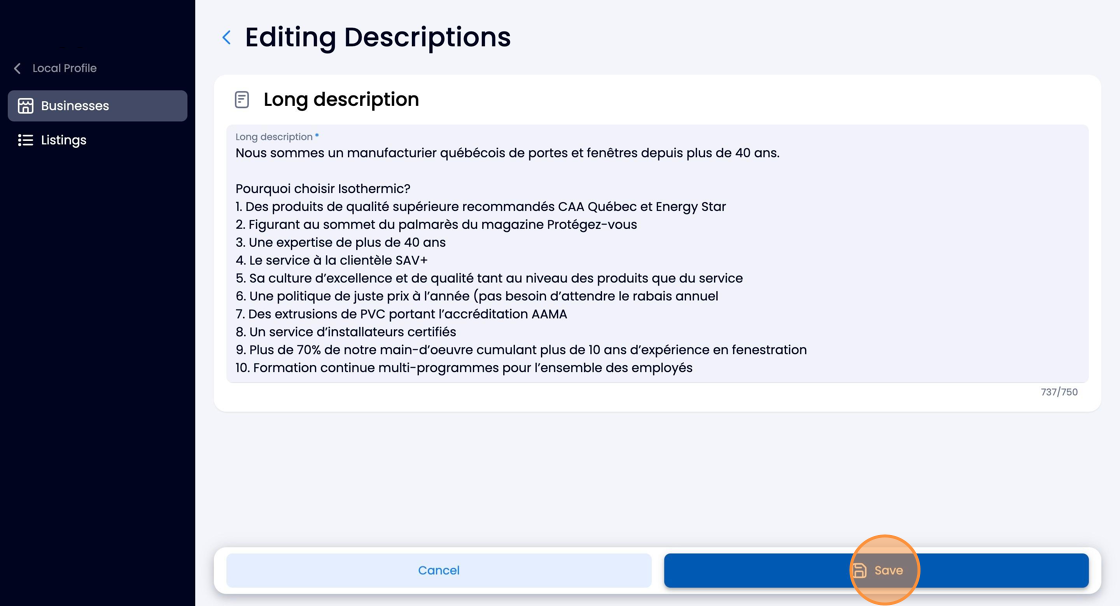
Attributes
Attributes are used to describe your establishment's facilities as well as other important aspects (Wifi, your type of clientele, whether you offer online appointments, etc.)
Once your attributes are selected, save them by clicking on 'Save'.
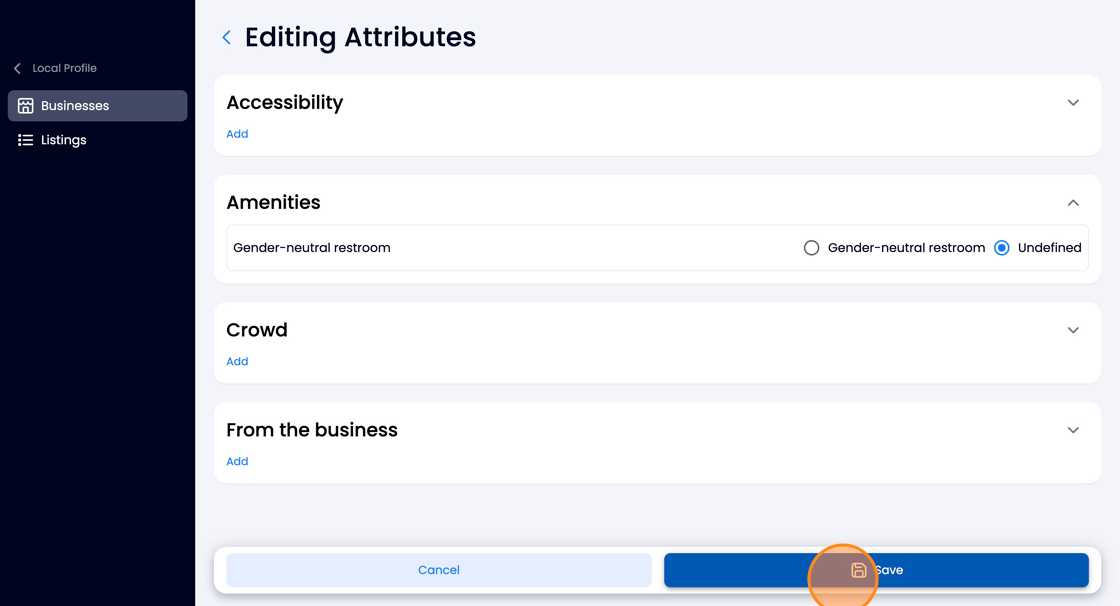
Media
The 'Media' section allows you to add photos to your Google listing.
To add photos, click on 'Add Media' at the top right.
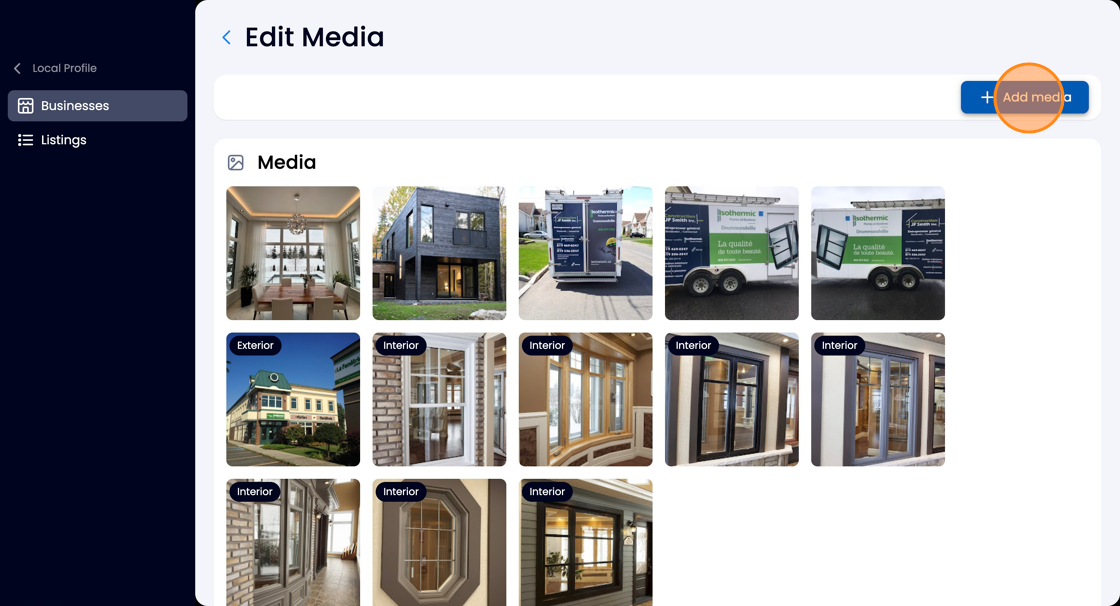
A media upload box will appear and let you choose media from your device.
You will also have the option to choose whether you would like to post them on Google, Facebook, or both.
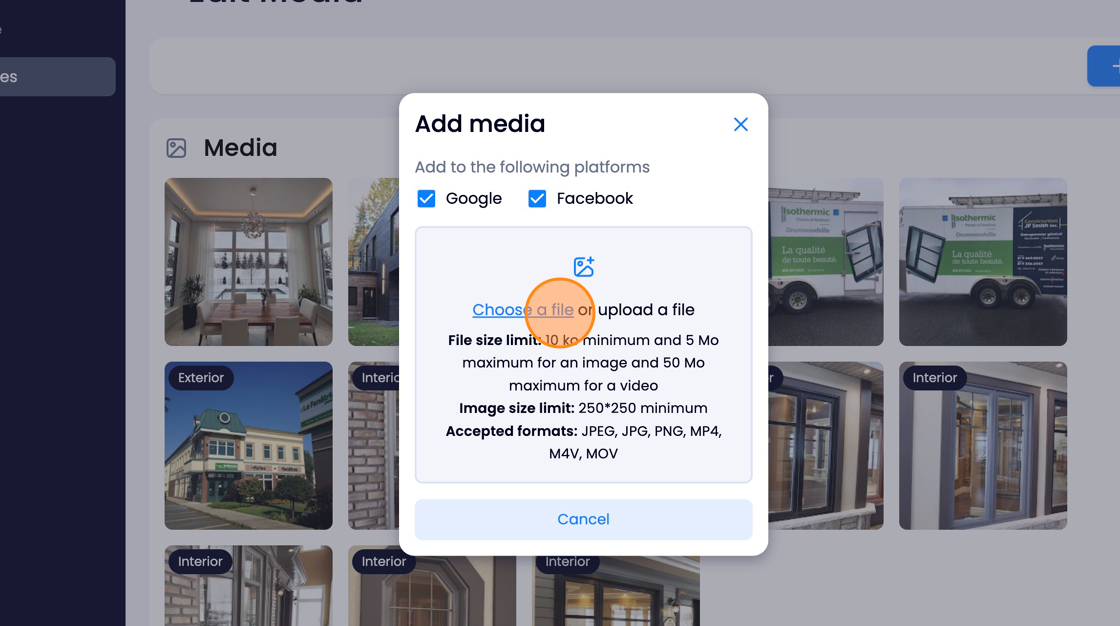
To delete a media, simply click on the trash can icon.
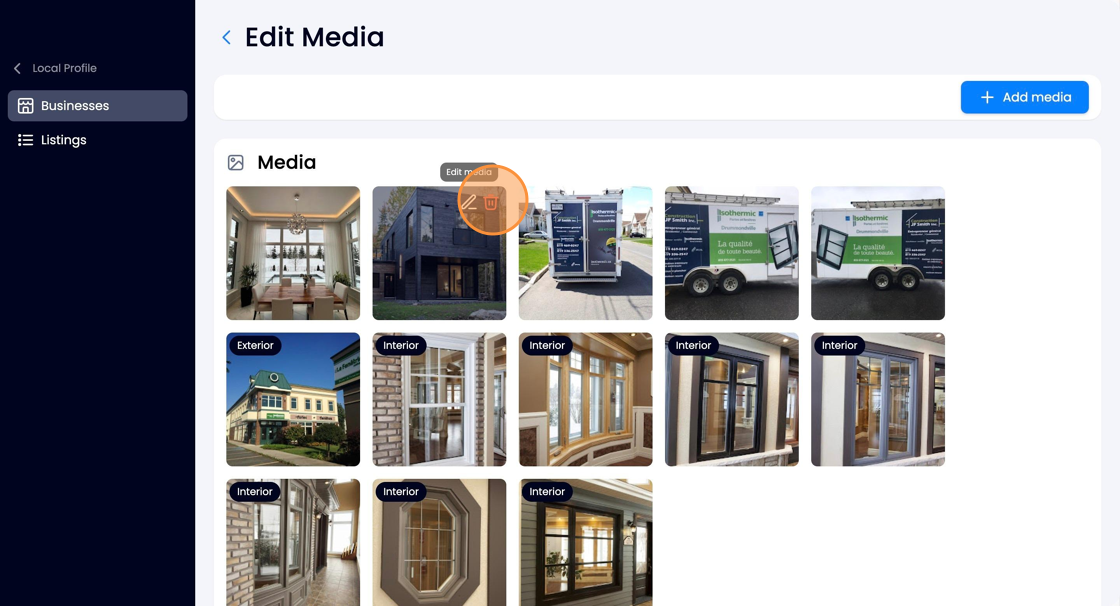
To modify it, click on the pencil icon.
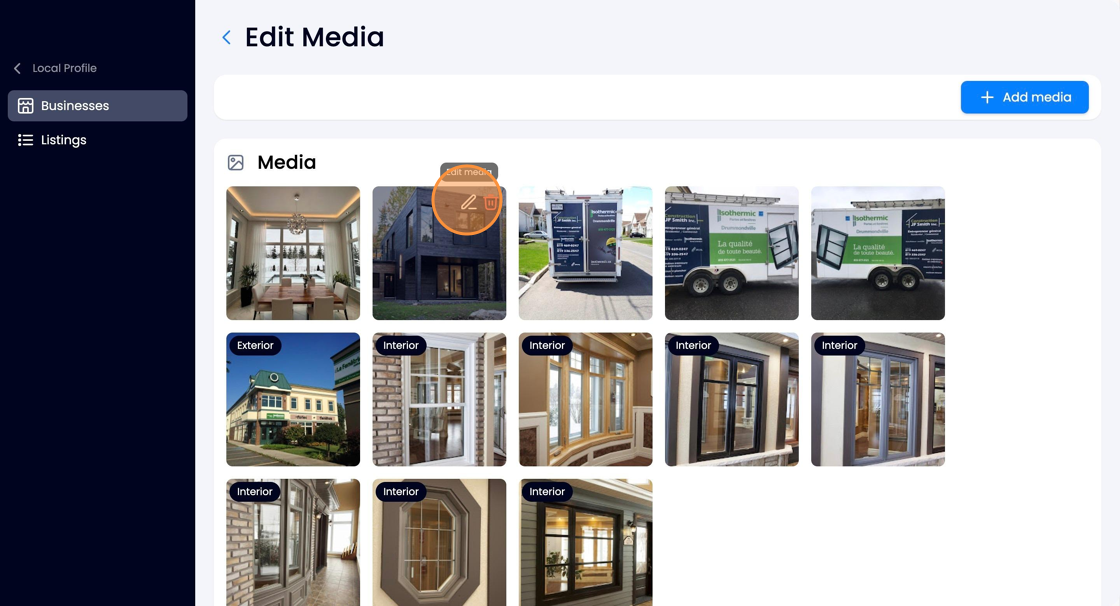
You will land on this page which will give you the option to crop it.
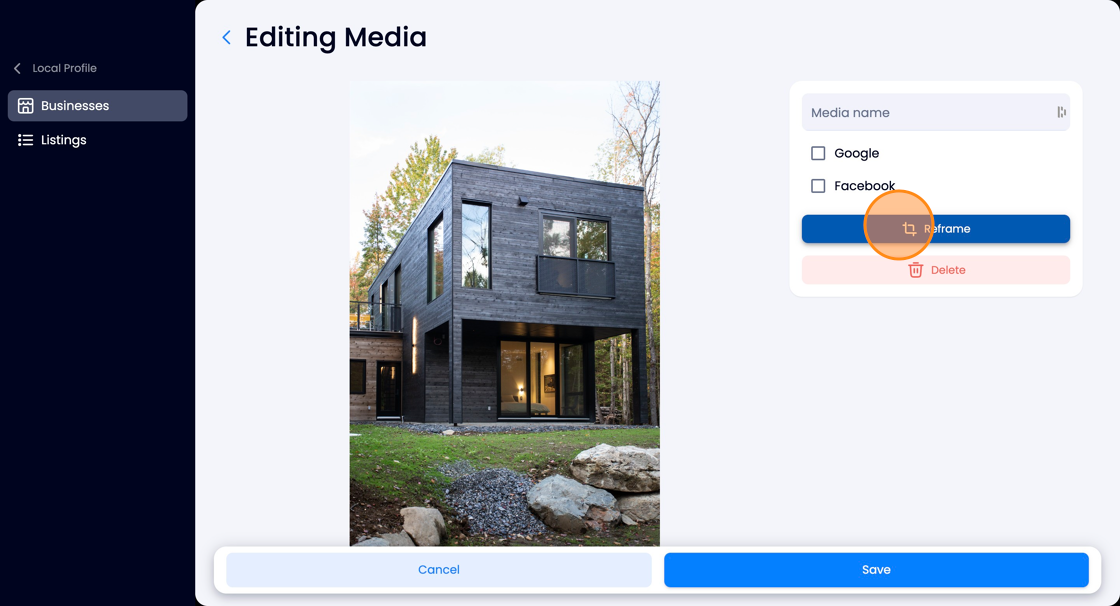
Once the modifications are made, click on 'Save'.
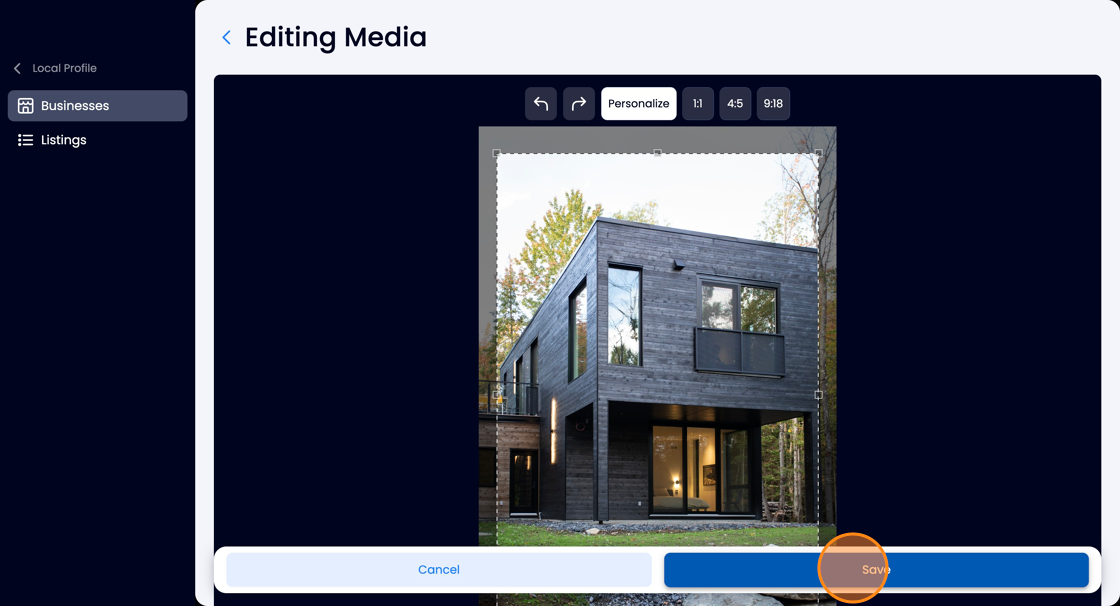
That's all!
You now know how to modify the identity of your establishment using the "Descriptions" section.
